FixWin for Windows 8 and 8.1
FixWin 2 for Windows 8 is a little tool that offers to repair and fix over 50 common Windows annoyances, issues & problems with a single click. They have been categorized under 6 tabs,
• File Explorer,
• Internet & Connectivity,
• Modern UI,
• System Tools,
• Troubleshooters
• Additional Fixes.
Now releasing FixWin 2 for Windows 8 and Windows 8.1, to repair and fix common Windows problems & issues.
Fixwin is a small tool that fixes more then 50+ windows 8 & 8.1 problems. The best part of using the tools, is that it provides direct links to bring up the built-in 16 Windows Troubleshooters. No need to open your control panel and search from them! Simply open the Troubleshooters tab of FixWin and open any one of the troubleshooters. It’s so simple!
FixWin 2 for Windows 8 is a little tool that offers to repair and fix over 50 common Windows annoyances, issues & problems with a single click. They have been categorized under 6 tabs,
• File Explorer,
• Internet & Connectivity,
• Modern UI,
• System Tools,
• Troubleshooters
• Additional Fixes.
Now releasing FixWin 2 for Windows 8 and Windows 8.1, to repair and fix common Windows problems & issues.
Fixwin is a small tool that fixes more then 50+ windows 8 & 8.1 problems. The best part of using the tools, is that it provides direct links to bring up the built-in 16 Windows Troubleshooters. No need to open your control panel and search from them! Simply open the Troubleshooters tab of FixWin and open any one of the troubleshooters. It’s so simple!
Need to clear your Windows Store cache and reset it?
List of fixes offered by FixWin:
Here is the List of fixes offered by FixWin
File Explorer:
– Thumbnails not showing in File Explorer
Internet & Connectivity:
– Reset Internet Explorer To Default Configuration.
Modern UI & Windows Store:
– Repair Windows Component Store.
System Tools:
– Device Manager isn’t working properly and not showing any devices.
Troubleshooters:
The following built-in Windows troubleshooters can be launched directly from FixWin:
Additional fixes:
– Windows Script Host access is disabled on this machine
That's all.
Windows Store not working?
Is your right click context menu disabled?
Maybe your File Explorer does not start at startup.
Or you get the Class not registered error…!
All these and more, can be fixed with a single click of your mouse or a tap.
Click the image to enlarge
List of fixes offered by FixWin:
Here is the List of fixes offered by FixWin
File Explorer:
– Thumbnails not showing in File Explorer
– Reset Recycle Bin. Recycle Bin is corrupted.
– Recycle Bin icon is missing from Desktop
– Reset Folder view settings to default when folders are showing different command bar than content
– Fix Folder Options. Folder Options is missing from Control Panel or has been disabled by administrator or malware
– Fix Recycle Bin when its icon doesn’t refresh automatically
– CD drive or DVD drive isn’t recognised by Windows or other programs
– Class not registered” error in File Explorer or Internet Explorer
– Show hidden files, folders and drives” option isn’t shown in Folder Options
– Explorer doesn’t start on startup in Windows
Internet & Connectivity:
– Reset Internet Explorer To Default Configuration.
– Runtime errors are appearing in Internet Explorer while surfing
– Right Click Context Menu of Internet Explorer is disabled
– Cannot connect to internet. There’s some problem in Internet Protocol (TCP/IP)
– Problem with Windows Firewall settings. Reset Windows Firewall Configuration
– Problem regarding DNS resolution. Fix it by clearing DNS resolver cache
– Optimize Internet Explorer maximum connections per server to download more than two files at the same time
– Internet Options are missing in Settings under “Advanced” tab of “Internet Options” dialog box
– Repair Winsock (Reset Catalog)
– Long list of failed and installed updates. Clear Windows Update History
Modern UI & Windows Store:
– Repair Windows Component Store.
– Having problem downloading Apps from Store. Clear and reset Store cache
– Something Happened and this app couldn’t be installed” Error: 0×80080008
– Reset PC Settings. PC Settings doesn’t open
– The Application wasn’t installed from Windows Store. Error Code: 0x8024001e
– Something happened and your purchase couldn’t be completed
– Something happened and Windows Store is no longer working
– Disable OneDrive. OneDrive runs in background and syncs huge amount of files.
– Closing Windows Store Apps By Dragging Down From Top Method Is Very Slow
System Tools:
– Device Manager isn’t working properly and not showing any devices.
– Repair Windows Defender. Reset all Windows Defender settings to default.
– Task Manager has been disabled by your administrator” or Task Manager Option is disabled
– Enable MMC Snap-ins. Some viruses disable Snap-ins which prevents Group Policy (gpedit.msc) and similar services to run
– Command Prompt has been disabled by your administrator” and can’t run any cmd or batch file
– Registry Editor has been disabled by your administrator
– Reset Windows Search to defaults. This will fix issues related to Windows Search
– System Restore has been disabled by your administrator. Please contact your system administrator.
– Action Center and Windows Security Center don’t recognise installed AntiVirus or Firewall or still identifies old AV as installed.
Troubleshooters:
The following built-in Windows troubleshooters can be launched directly from FixWin:
– Shared Folders
– Playing Audio
– Recording Audio
– Power
– Printer
– Windows Media Player Library
– Windows Media Player DVD– System Maintenance
– Network Adapter
– Homegroup
– Internet Explorer Performance
– Internet Explorer Safety
– Windows Media Player Settings
– Internet Connections
– Hardware and Devices
– Incoming Connections
Additional fixes:
– Windows Script Host access is disabled on this machine
– Enable Hibernate. Hibernate option is missing from Shutdown options
– Restore the Sticky Notes delete warning dialog box– Taskbar jump list is missing or doesn’t store MRU file list
– Balloon tips aren’t being shown in Notification Area
– The recovery image cannot be written. Error code – 0x8004230c
– App Switcher isn’t being displayed correctly
– Windows Media Player shows following error: “An internal application error has occurred.
– Aero Snap, Aero Peek or Aero Shake isn’t working
– Fix Corrupted Desktop Icons. Fix and rebuild corrupted icon cache.
Click the followings links below to Download “FixWin”
That's all.
CAUTION! : These tips and tricks are advanced, we can not guarantee that you will be able to solve your problem that result from using tips and tricks incorrectly and is used at your own risk.
|
If you have any questions, Please feel free to leave a comment below and we’ll try to help you out. If you found this article useful, why not share it with your friends and help inform others.
|
Search Terms : How, How to, How do, Windows 8, FixWin, Tips and Tricks, Download, Fix, Windows, Problem, Recycle bin, Desktop, Startup, Explorer, Internet, Configuration, Error, Disable, Reset, Optimize, Repair, Update, Tool, Registry,
Category: Tips & Tricks
|
Operating System : Windows 8 & 8.1
|



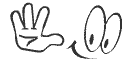













0 comments:
Post a Comment