Download Free My WCP Watermark
How to Remove Activate Windows Watermark on Windows 8/8.1/10:
My WCP Watermark Editor is a small tool using which one can edit or remove this Watermark. Users of Windows 8 Consumer Preview must have noticed the Watermark on their Windows 8 CP Desktop, some may not like to have it display on their desktops. Here’s a small tool using which you can edit or remove it completely with the help of this simple program.
How to Remove Activate Windows Watermark on Windows 8/8.1/10:
My WCP Watermark Editor is a small tool using which one can edit or remove this Watermark. Users of Windows 8 Consumer Preview must have noticed the Watermark on their Windows 8 CP Desktop, some may not like to have it display on their desktops. Here’s a small tool using which you can edit or remove it completely with the help of this simple program.
This utility does not require installation. All you need to do is run the downloaded file with administrator privileges. Once you have downloaded it, just run it with administrative rights.
Using its interface, you can change the Edition, Build, Start mode information and Restriction Note. if you want to edit the content, you must enter the required information in the fields "Edition", "Build", "Start mode (Test / Safe)" and "Restriction mode".
If you want to remove the Watermark completely, just check “Remove all watermark’ and click on ‘Apply new settings’. Once it finish, it’ll ask you to reboot. Then, you must restart the system. Do not be alarmed after the restart, because the watermark will still be there. You must then open the Windows customization window (right-click on the desktop and "Customize") and choose a new theme for the watermark is removed. You can also point a new image as the background of the work area to get rid of once the message.
You can restore to default Watermark by running the tool and clicking on ‘Restore default setting’. Here also remember to reset the wallpaper after the reboot to show the change.
Using its interface, you can change the Edition, Build, Start mode information and Restriction Note. if you want to edit the content, you must enter the required information in the fields "Edition", "Build", "Start mode (Test / Safe)" and "Restriction mode".
If you want to remove the Watermark completely, just check “Remove all watermark’ and click on ‘Apply new settings’. Once it finish, it’ll ask you to reboot. Then, you must restart the system. Do not be alarmed after the restart, because the watermark will still be there. You must then open the Windows customization window (right-click on the desktop and "Customize") and choose a new theme for the watermark is removed. You can also point a new image as the background of the work area to get rid of once the message.
You can restore to default Watermark by running the tool and clicking on ‘Restore default setting’. Here also remember to reset the wallpaper after the reboot to show the change.
Here are step by step instructions to Remove Activate Windows Watermark on Windows:
- Download this tool called "Myeditor PMC Watermark". (( Download link given below ))
- After Download completed run the tool.
- Click "Remove all watermark" and then click “Apply new settings”.
- Now Restart Windows and then restart the Exchange will be removed from wallpaper and Watermark.
Remember: Be sure to change the wallpaper after reboot for the changes to take effect
After restarting Watermark will be removed.
Suggestion: Before trying all these tweaks, its always a good idea to create a system restore point so that if anything goes wrong one can restore. (Use this tool testing purpose only. I'm not responsible for your actions)
Search Terms : How, How to, My WCP Watermark Editor, remove Watermark, Windows 8, Windows 8.1, Windows 10, program, utility, download, completely remove Watermark, completely remove Windows Watermark, Customize, remove default Watermark, delete default Watermark, Restore default setting, reboot, restart, Remove Activate Windows Watermark, Tool, Windows Watermark remover, Windows Watermark delete, free download, download, download free,
Category: Miscellaneous
|
Software
|





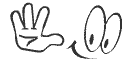













0 comments:
Post a Comment