How to Clear / Remove Windows Run History
To remove the recently typed entries in RUN dialog box follow the steps given below
Delete Individual Entries from Run Command History
First Click Start Button > Click Run.
In the Run box, type regedit and then click OK
Then locate the following key in the registry
HKEY_CURRENT_USER\Software\Microsoft\Windows\CurrentVersion\Explorer\RunMRU
Click on any registry entry on the right side of the Registry Editor.
Right click the entry and Select "Delete" option.
That's all.
Delete multiple Entries from Run Command History
You can also delete multiple entries at one time or Completely Clear the Recent Run command Entries
First Click Start Button > and then click Run.
In the Run box, type regedit and then click OK
Then locate the following key in the registry
HKEY_CURRENT_USER\Software\Microsoft\Windows\CurrentVersion\Explorer\RunMRU
Click on any registry entry on the right side of the Registry Editor
Hold the Ctrl Key then select entries one by one after selecting entries Right click and Select "Delete" option.
Close the Registry Editor, and restart your computer before the changes that you make affect.
That's all.
CAUTION! : It is recommends that before you attempt to use the registry editor, make sure that you back up the whole registry or export the registry keys in the registry that you plan to edit. Incorrectly editing the registry may damage your system. Use Registry Editor at your own risk, we cannot guarantee that you can solve problems that result from using Registry Editor incorrectly. |
Category: Registry Tweaks | Operating System : Windows |


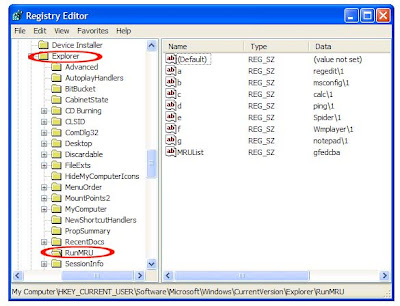















0 comments:
Post a Comment