Disable/Remove the Log Off and Turn Off Buttons in Windows
This tweak is very useful for those users who want to restrict the common users to shutdown public computer in common areas. If so, you'll be glad to know that you can disable the Log Off and Turn Off Computer buttons on the Start menu.
Follow the given steps to Disable/Hide Log off button on the start menu:
To use this feature, you will need to be logged into your computer with administrative rights.
- Disable/Hide Log Off
First Click Start Button > and then click Run.
Run box will appear.
In the Run box, type regedit and then click OK.
Then locate the following key in the registry
HKEY_CURRENT_USER\Software\Microsoft\Windows\CurrentVersion\Policies\Explorer
Click the Edit menu > New > Create a Binary value name it NoLogOff
Double click on NoLogOff and enter the number 01 00 00 00 in the Value Data.
- Disable/Hide Turn Off Computer
Follow the given steps to disable Turn off Computer" button on the start menu:
First Click Start Button > and then click Run.
Run box will appear.
In the Run box, type regedit and then click OK.
Then locate the following key in the registry
HKEY_CURRENT_USER\Software\Microsoft\Windows\CurrentVersion\Policies\Explorer
Click the Edit menu > New > Create a DWORD Value and name it NoClose
Double click NoClose and give value 1 in Value Data.
That's all.
Search Terms: How to, How do, Disable Logoff on the Start Menu, Remove Log Off from the Start Menu at Registry Guide for Windows, Disable Power Button To Turn Off Pc, Disable the Log Off and Turn Off Computer buttons, Disable Turn Off Computer button, Disable the logoff buttons, Disable the Log Off and Turn Off Buttons in Windows, Enable/disable turn-off/ log-off option in start menu, Remove Log Off and Turn Off Computer from Start Menu, Disable/Enable Start Menu Logoff, Enable/ disable turn-off/ log-off option in start menu, Hide the Log off item from the Start Menu, Hiding log off button, Hide Log Off Button on Start Menu, Hide Shutdown and Logoff buttons, Disable/Hide the Log Off and Turn Off Buttons in Windows
CAUTION! : It is recommends that before you attempt to use the registry editor, make sure that you back up the whole registry or export the registry keys in the registry that you plan to edit. Incorrectly editing the registry may damage your system. Use Registry Editor at your own risk, we cannot guarantee that you can solve problems that result from using Registry Editor incorrectly.
|
Category: Registry Tweaks
|
Operating System : Windows
|


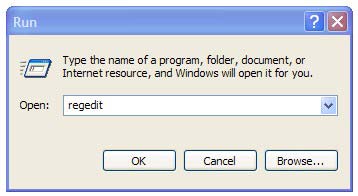




















0 comments:
Post a Comment