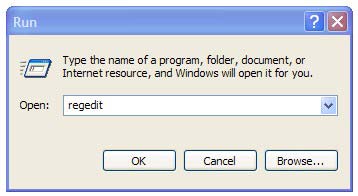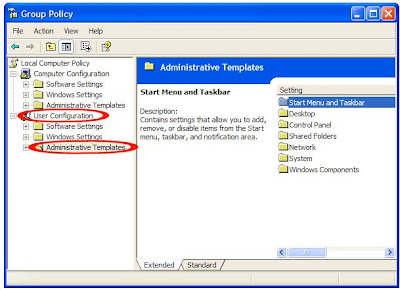First Go to Start à Click Run à type wscui.cpl
OR
Click Start Button > Click Settings > Control Panel > and then clicking Security Center
In the left side pane, click Change the way Security Center
An alert settings window appear in the screen
Click the alert settings option you want
Then uncheck all the checkbox Alerts:
1. Firewall
2. Automatic Updates
3. Virus Protection
Click “OK” button.
Another Method:
First Go to Start > Click Run > and type services.msc hit Enter button.
OR
Click Start Button > Click Settings > Control Panel > and Select “Administrator Tools” > Select “Services” > then Double click “Services”.
Scroll down to “Security Center
In the “General” tab, select the Startup type change the setting from Automatic to Disabled
This will permanently disable “Security Center
then look for “service status” at the bottom of dialog window and click stop button to immediately during current log on session.
After
CAUTION! : These tips and tricks are advanced, we can not guarantee that you will be able to solve your problem that result from using tips and tricks incorrectly and is used at your own risk. |
Category: Tips & Tricks | Operating System : Windows |