Run box will appear.
In the Run box, type regedit and then click OK.
Then locate the following key in the registry
HKEY_CURRENT_USER\Software\Microsoft\Windows\CurrentVersion\Policies\Explorer\ NoShutdown
Select Edit menu > New > String value >
In the Name Value type the name of the entry NoShutdown then Double click the value > Value data > set it to the value 1
To change the default settings > Change it to 0 to allow shutdowns.
Another Tip:
First Click Start Button > and then click Run.
Run box will appear.
In the Run box, type regedit and then click OK.
Then locate the following key in the left side
HKEY_CURRENT_USER\Software\Microsoft\Windows\CurrentVersion\Policies\Explorer\NoShutdown
Select Edit menu > New > Binary value >
In the Name Value type the name of the entry NoShutdown then Double click the value >
Value data > set it to the value 01 00 00 00 >
And then click OK,
To change the default settings > Change it to 0 to allow shutdowns
That's all.
Close the registry Editor, you must restart your computer before the changes that you make affect
CAUTION! : It is recommends that before you attempt to use the registry editor, make sure that you back up the whole registry or export the registry keys in the registry that you plan to edit. Incorrectly editing the registry may damage your system. Use Registry Editor at your own risk, we cannot guarantee that you can solve problems that result from using Registry Editor incorrectly. |
Category: Registry Tweaks | Operating System : Windows |


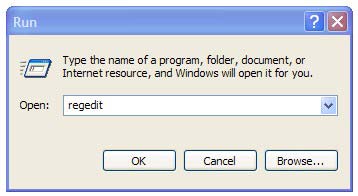


















0 comments:
Post a Comment