How to Change Default Folder Location:
You can modify or change the default location of special folders like:
- My Documents
- Favorites
- Personal
- My Pictures
- My Music
- My Videos
- Personal
- Programs
First Click Start Button > Click Run.
A Run box will appear
In the Run box, type regedit and hit Enter Key.
Then locate the following key in the left side
HKEY_LOCAL_MACHINE\SOFTWARE\Microsoft\Windows\CurrentVersion\Explorer\Shell Folders
Double click on any locations you want to change and after Value Data Box Change the desired folder location.
Ex: If you Change the My Documents folder location, My Documents is normally list as "Personal"
Double click on “Personal” Value Name and give the desired folder path.
That's all.
Close the registry Editor, you must restart your computer before the changes that you make affect
CAUTION! : It is recommends that before you attempt to use the registry editor, make sure that you back up the whole registry or export the registry keys in the registry that you plan to edit. Incorrectly editing the registry may damage your system. Use Registry Editor at your own risk, we cannot guarantee that you can solve problems that result from using Registry Editor incorrectly. |
Category: Registry Tweaks | Operating System : Windows |


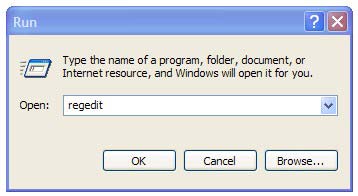
















Tremendous issues here. I am very glad to see your post.
ReplyDeleteThank you so much and I'm looking ahead to contact
you. Will you kindly drop me a e-mail?
My webpage ... Saleh Stevens