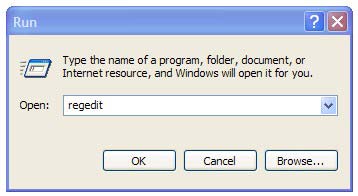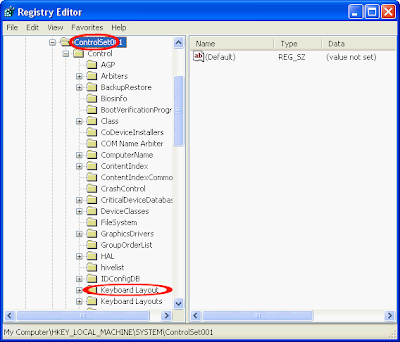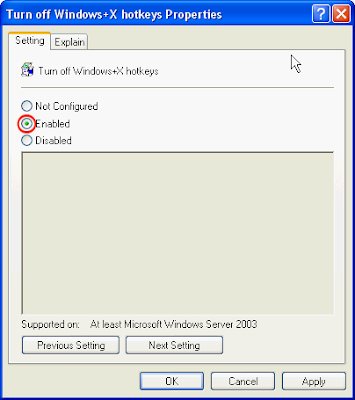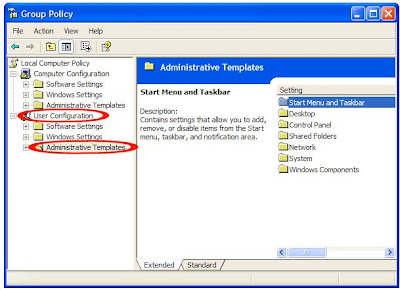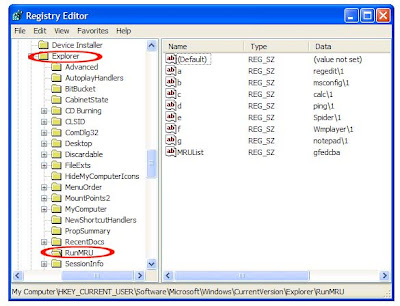How To Enable / Disable Windows Key :
The Windows Key ÿ is a function key, located in the bottom row of most keyboards.
To disable the Windows key, follow these steps:
Method 1 :
First Click Start Button > Click Run.
Go to Run box and type regedit hit Enter Key
Then locate the following key
HKEY_LOCAL_MACHINE\SYSTEM\CurrentControlSet\Control\Keyboard Layout
In the right side pane, create a new Binary value,
And Change the Binary value name as Scancode Map
Set it to the value data > 00 00 00 00 00 00 00 00 03 00 00 00 00 00 5B E0 00 00 5C E0 00 00 00 00 > Click OK.
If you want to enable Windows key again Right-click the Scancode Map registry entry, and then click Delete.
Close the Registry Editor.
Restart your computer before the changes that you make affect.
- OR -
Method 2 :
Locate the following key in the registry
HKEY_CURRENT_USER\Software\Microsoft\Windows\CurrentVersion\Policies\Explorer
In the right side pane, create a new Dword value,
Change the Value name as "NoWinKeys"
Double click on the value NoWinKeys then set it to the value data 0.
If you want to enable the write access again give it a value of 1.
Close the Registry Editor.
Restart your computer before the changes that you make affect.
- There is another easy way to Disable Windows Key.
First Click on Start Button > RunType "gpedit.msc" without quotes
This will open the 'Group Policy' window
Now navigate to User Configuration > Administrative Templates > Windows Components > Windows Explorer
On the right side pane find “Turn off Windows + X hotkeys” and double click on it
the pop-up window appears then Click on “Enabled”
In case you want to change it back, follow the same steps and click on “Not Configured”
- You have no idea how to fix this problem automatically please download Microsoft fix it tools.
CAUTION! : It is recommends that before you attempt to use the registry editor, make sure that you back up the whole registry or export the registry keys in the registry that you plan to edit. Incorrectly editing the registry may damage your system. Use Registry Editor at your own risk, we cannot guarantee that you can solve problems that result from using Registry Editor incorrectly. |
Category: Registry Tweaks | Operating System : Windows |