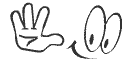This video will show you How to move Mobile Apps from Internal (Phone) Memory to SD Card (External Memory) on Android Mobile and How it work?
Step-by-Step Instructions given below to move Mobile Apps from Internal (Phone) Memory to SD Card (External Memory) on Android Mobile :
1) First you can go to Settings from the icon on your Home screen, app drawer or from your phone's Menu button.
2) Tap Applications, Apps, or Application Manager. You may need to scroll down to find it. The label changes depending on the phone and version you are using.
3) Tap Manage Applications you will need to tap this to open your Applications list you will already see your list of apps.
4) The label changes depending on the phone and version you are using.
5) Select an App and Tap on the app that you want to move to SD card.
6) Look for a button that says "Move to SD Card".
7) Tap it to move the app. If you don't see a Move to SD Card button, the app cannot be moved. Most preloaded apps cannot be moved to an SD card.
It may take few seconds up to few minutes to move the app depending on the size of the app.
You will have to do this with each app and if a app cannot be moved, the “Move to SD card” button will be grayed.
For more information click on the links below
If you're having trouble playing videos, we suggest you to install the latest version of the Adobe Flash player.
Step-by-Step Instructions given below to move Mobile Apps from Internal (Phone) Memory to SD Card (External Memory) on Android Mobile :
1) First you can go to Settings from the icon on your Home screen, app drawer or from your phone's Menu button.
2) Tap Applications, Apps, or Application Manager. You may need to scroll down to find it. The label changes depending on the phone and version you are using.
3) Tap Manage Applications you will need to tap this to open your Applications list you will already see your list of apps.
4) The label changes depending on the phone and version you are using.
5) Select an App and Tap on the app that you want to move to SD card.
6) Look for a button that says "Move to SD Card".
7) Tap it to move the app. If you don't see a Move to SD Card button, the app cannot be moved. Most preloaded apps cannot be moved to an SD card.
It may take few seconds up to few minutes to move the app depending on the size of the app.
You will have to do this with each app and if a app cannot be moved, the “Move to SD card” button will be grayed.
If you're having trouble playing videos, we suggest you to install the latest version of the Adobe Flash player.
If you're seeing the "You need to upgrade your Adobe Flash Player to watch this video / Missing Plug-in" error,
First you can upgrade the latest version of “Adobe Flash Player” after that view/play video’s.
Search Terms : How, How to, How do, Video, Videos, move Applications, move apps, move android Applications, move android apps, move Internal memory, move phone memory, move external memory, move SD memory, move SD card, how to move apps to sd card, how do i move app to sd card, how to move app to sd card without rooting, how to transfer app from internal storage to sd card, how to free internal memory of android device, move app to sd card, install app in sd card,