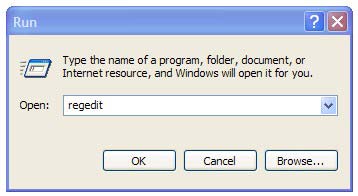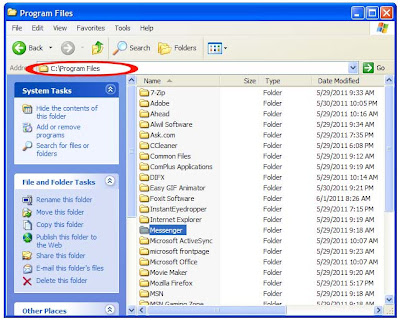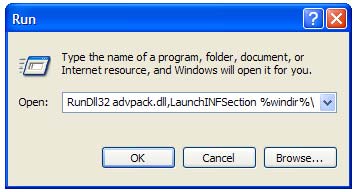How to Log in Yahoo! Messenger with multi account within the same time
Do you have multiple Yahoo accounts and Wants to login with more than one yahoo ID at the same time then don't worry, you can login with multiple ID's on the same yahoo messenger without any software or patch and enjoy your many ID's at the same time.
Follow the given steps below :
First Click Start Button > Click Run
Go to Run box and type regedit hit Enter Key
Then locate the following key in the registry
HKEY_CURRENT_USER\Software\Yahoo\pager\Test
In the right side panel right click and choose new DWORD value rename it as Plural
Double click the DWORD value and assign a decimal value of 1
Click OK Button.
Close the registry editor and restart your yahoo messenger ..
Now you can load as many yahoo messengers and log-in with a different accounts.
That's all.
Search Terms: How to, login with multiple ID's at the same time in Yahoo, Can I run multiple instances of Yahoo! Messenger, How can multiple accounts be online in yahoo messenger at the same time, log into multiple yahoo instant messenger accounts at the same time, Making Yahoo Messenger Multi Login, login with multiple ID's at the same time in Yahoo messenger?, How to chat multi ID YM, open multiple Yahoo Messenger on single PC/computer, Multiple login in yahoo, Run Multiple Yahoo! Messengers, Sign In Multiple Yahoo Id's with Yahoo Messenger
CAUTION! : It is recommends that before you attempt to use the registry editor, make sure that you back up the whole registry or export the registry keys in the registry that you plan to edit. Incorrectly editing the registry may damage your system. Use Registry Editor at your own risk, we cannot guarantee that you can solve problems that result from using Registry Editor incorrectly. |
Category: Registry Tweaks | Operating System : Windows |