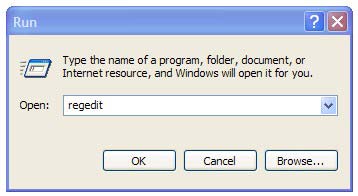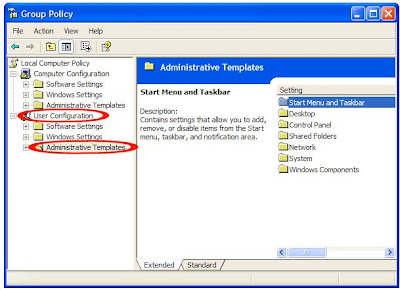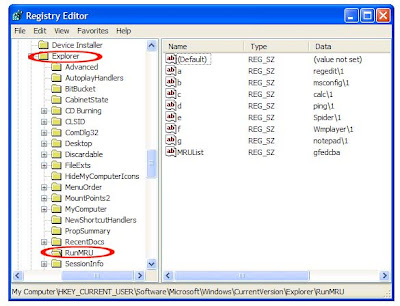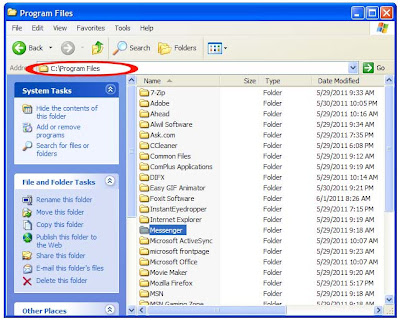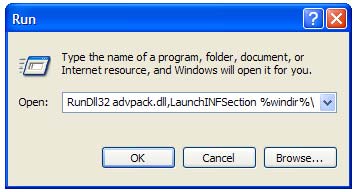- How to Disable Balloon Tips in the Notification area:
Follow the given steps to disable balloon tips in windows
First Click Start Button > Click Run.
Then locate the following key
HKEY_CURRENT_USER\Software\Microsoft\Windows\CurrentVersion\Explorer\Advanced
HKEY_CURRENT_USER\Software\Microsoft\Windows\CurrentVersion\Explorer\Advanced
Restart your computer before the changes that you make affect.
In case you want to turn On Balloon Tips set it to the value 1
Hint : Disable Balloon Tips value “0”
Enable Balloon Tips value “1”
You have no idea how to fix this problem automatically please download Microsoft fix it tools.
Well the good news is there is another easy way to disable balloon tips.
First Click on Start Button > Run
Now navigate to User Configuration > Administrative Templates > Start Menu and Taskbar
On the right side pane find “Remove balloon tips on Start Menu Items” and double click on it
The pop-up window appears Click on 'Enabled'
Click OK Button.
In case you want to change it back, follow the same steps and click on 'Not Configured'
That's all.
CAUTION! : It is recommends that before you attempt to use the registry editor, make sure that you back up the whole registry or export the registry keys in the registry that you plan to edit. Incorrectly editing the registry may damage your system. Use Registry Editor at your own risk, we cannot guarantee that you can solve problems that result from using Registry Editor incorrectly. |
Category: Registry Tweaks | Operating System : Windows |